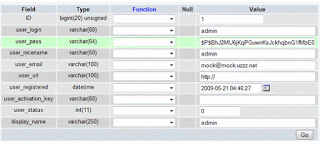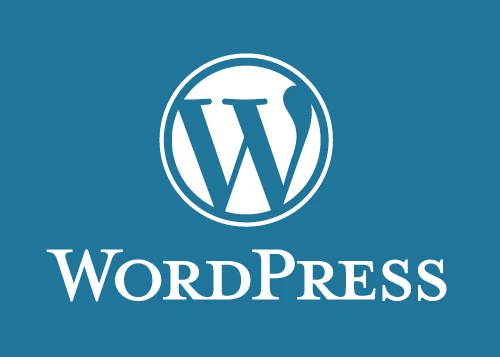How to migrate Wordpress site from localhost to live server?
Step 2 - Take Backup of all wordpress files open up your local server main site directory zip it and upload this zip to live server then extract it.
Step 3 - Create New Database and Import Create new database at new live server with username then import database sql file into new database.
Step 4 - Upload all files of wordpress Unzip backup zip file on the new live server and extract it. Then open up "wp-confiq.php" file change database details That's it. Now check your site. You will see your website that has restored successfully. Step 5 - Change urls through database.
That's most import thing to do with full your attention. Search old site urls and replace with new site urls by running sql query. Here is the Query that you will run by SQL tab through database. ------------------------------------------------------- ------------------------------------------------------- UPDATE wp_posts SET guid = REPLACE( guid, "olddomain.com/wordpress", "www.newdomain.com" ); ------------------------------------------------------- ------------------------------------------------------- That's it. Hoping this article will help you. Kindly like and share and follow my blog :
http://www.cmsserviceprovider.blogspot.in
Click for video tutorials
~ No comments: ~
How to Reset a WordPress Password from phpMyAdmin?
http://www.cmsserviceprovider.blogspot.in
~ No comments: ~
How to configure woo-commerce setting?
1) General --- Here you can set type of currency as per country for online shop. Even set base location, selling location where do you want to sell these products.
2) Products --- Product tab has further four tabs General, Display, Inventory, Downloadable Products – General – Here you can control all over weight type for each product as per requirement and product rating system for all products check or un-check to show or hide. See Shot 1.2 Products > Display --- Here you can display product page but first you have to create blank page then you assign product page to that page. It will show product to that page. Product sorting check or uncheck, add to cart behavior check or uncheck these setting already done no need to change. You can control product per page layout here. Kindly see shot 1.2 Shot 1.2 Product > Inventory --- Here you have to change email id with your email id system will email you automatically when stock go down which you will set. Kindly see Shot 1.3 And downloadable product leave this it’s not necessary its only for pdf or any other file which need to download for customer after pay money only. Shot 1.3 3) Tax --- Here you can manage tax for your products as per requirement as per country law. Item should be taxable or not, inclusive or exclusive. You can easily manage here. See Shot 1.4. Shot 1.4 4) Checkout --- Here you set payment method for online shop woo-commerce comes with inbuilt these payment method, further method are paid then need to install. But I have already installed paid payment method as per requirement. Converge which is last tab under Checkout tab. You will need to enable this payment method and put your details about Elavon's Converge payment platform to collect payment through this gateway. You can enable all supportable payment method also like Bank Transfer, Cheque, Cash on Delivery, Paypal. These are free payment methods to collect payment through online you just need to put your details when you will enable above payment methods. BACS --- This is bank transfer payment method. You have to put on your bank details here to collect payment from shop customers through Bank Transfer kindly see shot 1.5. Cheque --- If you want to collect payment through Cheque also then need to put on your store address other-wise you can ignore it no need to enable this one. Cash on Delivery --- You can enable this also just put on text and instructions. PayPal --- If you want to enable this method. You need to put on your paypal details here kindly see shot. Shot 1.5 5) Shipping --- Here is shipping system for online shop to collect ship fee for shipping as per order. There are few inbuilt shipping methods already for use you need to enable it and put your ship cost as per requirement. Kindly see shot 1.6. You will see following tabs Flat Rate --- You can enable this ship method. Just put on your flat rate to collect ship to all countries or selective countries. Free Shipping --- You can enable this ship method also. Just configure as per your requirement. International Flat Rate --- You can use this ship method also. Local Delivery --- Even this ship method can be used for local delivery only. Local Pickup --- Local pickup also can be used but it depends entirely on requirements. Shot 1.6 6) Accounts --- Here is default setting by woo-commerce no need to edit anything at all. These are page short codes created by woo-commerce. 7) Emails --- That is email template page setting page which will customer receive through email when he purchase something from online shop. You need to mansion your email id where you want to receive order notifications. See Shot 1.7. You will find several further sub tabs under Email Tab. These are default configured by Woo Commerce So, No need to edit these at all. 8) APi --- This section also configured by woo-commerce so no need to edit at all. That's it. Hoping this article will help you. Kindly like and share and follow my blog :
http://www.cmsserviceprovider.blogspot.in
Click for video tutorials
~ No comments: ~
How to add content to pages in Wordpress?
How to add content to blog post?
These are post of website blogs. Here you will all blog posting collection. if you want to add more click on add new post. That's it.How to add images to wordpress website?
To add images to website. You have to click on Media button left side under post. You will find library & add new tabs under Media tab. Just try to drag & drop to upload new images. If you want to display existing image at website. Just click on one image. You will get url of image at right side of media page. Note: Please keep backup before change anything. If you have any queries please feel free to contact by filling contact form below in footer. That's it. Hoping this article will help you. Kindly like and share and follow my blog :http://www.cmsserviceprovider.blogspot.in
~ No comments: ~
What is Wordpress?
Themes can be installed using WP ‘Appearance’ tool or uploaded through FTP. Using PHP, CSS and HTML language codes, themes can be modified with advanced features for better user interface. On the basis of source wordpress templates may be categorized into two types namely Free and Premium. Free themes, as the name suggests, do not attract any cost as they are enlisted within the theme directory of the Wordpress Blog while Premium themes are offered at a price by the service providers or professional developers. Amateur developers or new entrants into the web development domain also have the option to download themes from wordpress official website. Considering skill, time-frame and cost factors, users can customize website themes to their optimum advantage.M
Though equipped with multiple utility features, WP renders limited support to high end mobile platforms such the Android/Windows phones, iPhones, iOS, iPads or BlackBerry. With limited user options, one can add new posts or pages to blogs, comment, reply and view statistics. Using the integrated link feature, WP CMS assists users in SEO, automatic filters, multiple category allocation, tagging, link info display etc.
That's it. Hoping this article will help you. Kindly like and share and follow my blog : http://www.cmsserviceprovider.blogspot.in Click for video tutorials~ No comments: ~
What is Content Management System?
Content Management System(CMS) has become inevitable. This computer application provides a great platform to create, maintain, store or change a content to suit varying business needs. CMS facilitates accessibility, storage, modifications, convenience and versatility; leading to efficient management of the work flow. CMS comprises two basic application elements – Content Management and Content Display. Content Management allows the user to add, delete or modify existing content in a Website while Content Display compiles/updates the Website.
CMS System provide flexible content management systems ranging from simple systems (for storage, publication, organization and accessibility of data) to complex systems (for format, revision, presentation, catalogue of digital data). This makes it suitable for any business set up operating under small, medium or large scale within regional, domestic or international geographical area. Online web content involves huge volumes of text, graphics, audio, video, pictures, photos or codes that supports host of website applications namely blogs, articles, product/service information, news etc. CMS offers varied user friendly applications to display content and to enhance user interaction. This application system provides a convenient means for managing content in a specific time frame as per client specifics for e.g. language preference, text format, web page structure etc. Since its inception in 1990s, open source cms continues to thrive as a vital application tool for business enterprises purely on account of its own multi-dimensional utilities and features.
That's it. Hoping this article will help you. Kindly like and share and follow my blog : http://www.cmsserviceprovider.blogspot.in Click for video tutorials~ 2 comments: ~
Select Your Native Language
Put Keyword
& See Magic